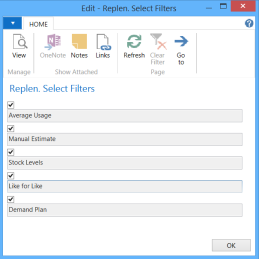In order to use the Replenishment system, you must set up one or more Replenishment Templates.
The Replenishment Template defines what should be calculated in the journal.
Using the Replenishment Type field, the Template specifies whether it should create Purchase Orders, Transfer Orders from a warehouse to the stores, or Transfer Orders between stores. The Replenishment system can have many Replenishment Templates for both order types.
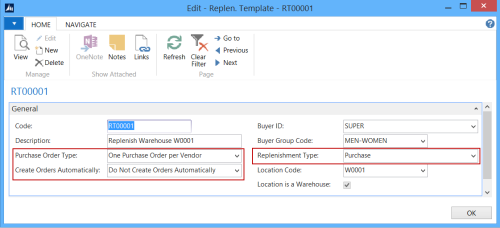
Note: For Templates with the Replenishment TypeRedistribution , more fields need to be set up as described below. For more details about this setup see How to Set Up Redist. Templates.
Fields
| Field | Description |
|---|---|
| Replenishment Type | Here you can select whether the Replenishment Template is to be used for creating Purchase Orders or Transfer Orders. The selection Redistribution is used for Store Stock Redistribution. |
| Purchase Order Type | This field has the following options:
Purchase Journal - One Purchase Order per Vendor Purchase Journal - One Purchase Order per Vendor with Cross Docking Purchase Journal - Purchase Orders for Receiving Locations |
| Transfer Journal | If you enter Transfer in the Replenishment Type field, the Purchase Order Type will not be visible. |
| Location Code | This field must always be filled in, unless Purchase Orders for Receiving Locations was selected as the Purchase Order Type. |
| Create Orders Automatically | Do Not Create Orders Automatically
The system leaves the journal lines after the Replenishment Journal has been populated/calculated, and the buyer can then modify and manually create the order. Create Orders Automatically Put Creation of Orders on Batch Posting Queue |
Filters
In the Replen. Template form you can set the filters you want to apply to the Item table when you add items to the Replenishment Journals.
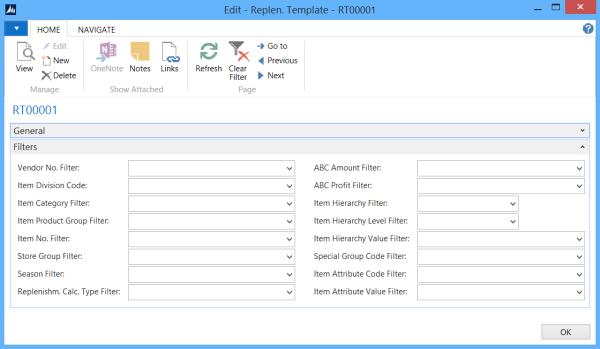
| Filter | Description |
|---|---|
| Vendor No. Filter | Here you can enter a filter for the Vendor No. field of the items. An example is 1000 if you only want to select items from vendor number 1000. If you enter 1000...2000 the system will select all items from vendors number 1000 to 2000. |
| Item Category Filter | Here you can enter a filter for the Category Code field of the item. |
| Item Product Group Filter | A filter for the Product Group Code field of the item. |
| Item No. Filter | A filter for the item number. |
| Replenishm. Calc. Type Filter | Here you can enter a filter for the Replenishment Calculation Type. If you press the Up arrow or the F6 key, this form will open:
Here you can select one or more fields to use as filters. If you want to select items with the Replenishment Calculation Type = Average Use and Manual Estimate, you must select the boxes next to these options. |